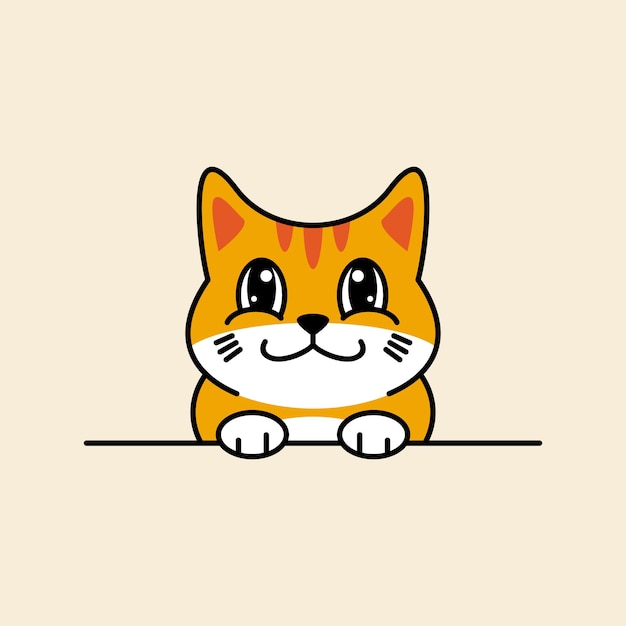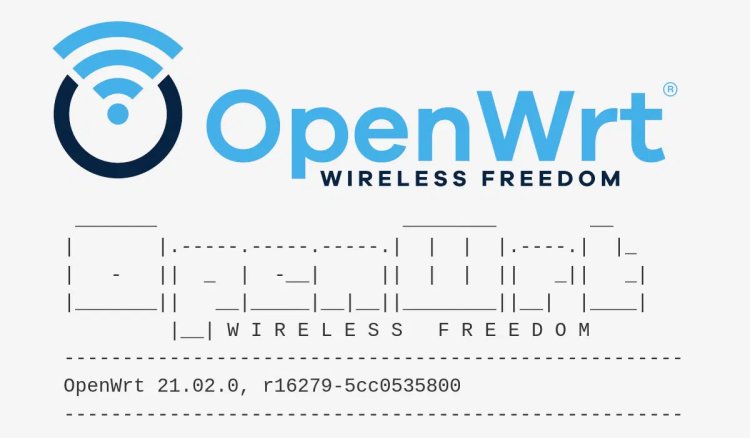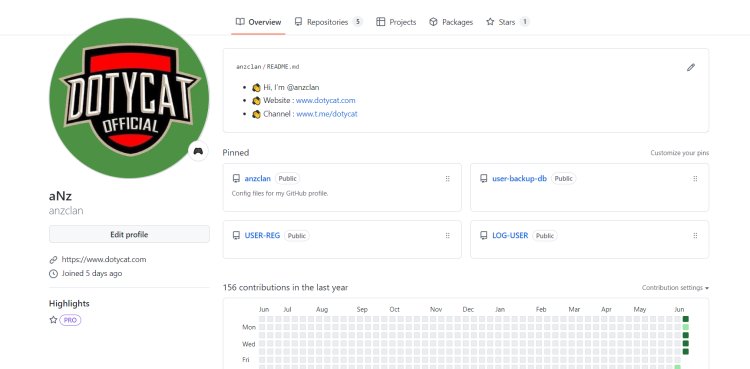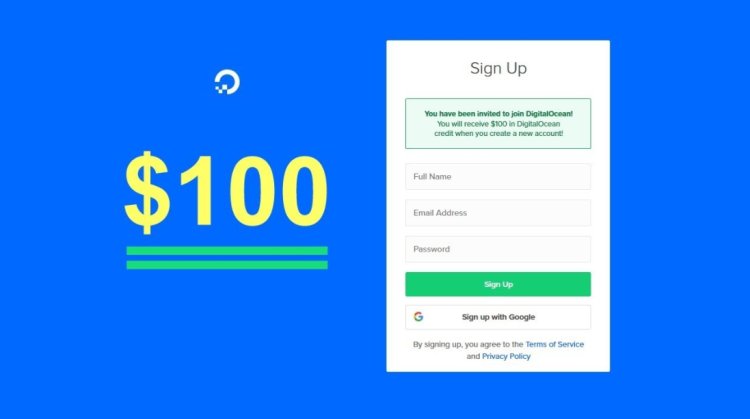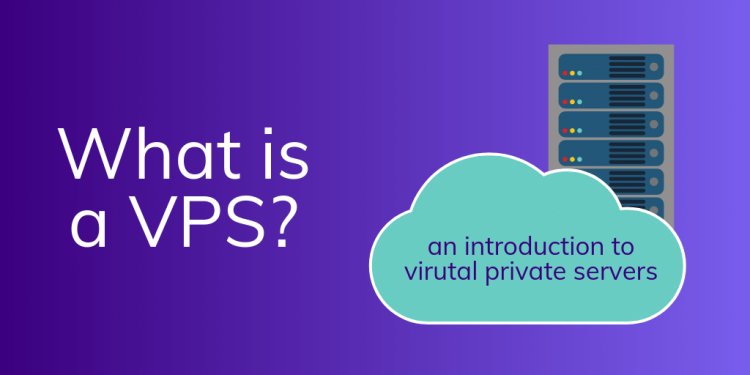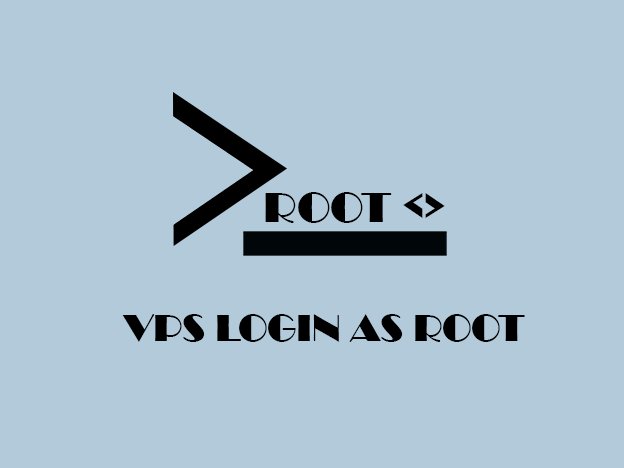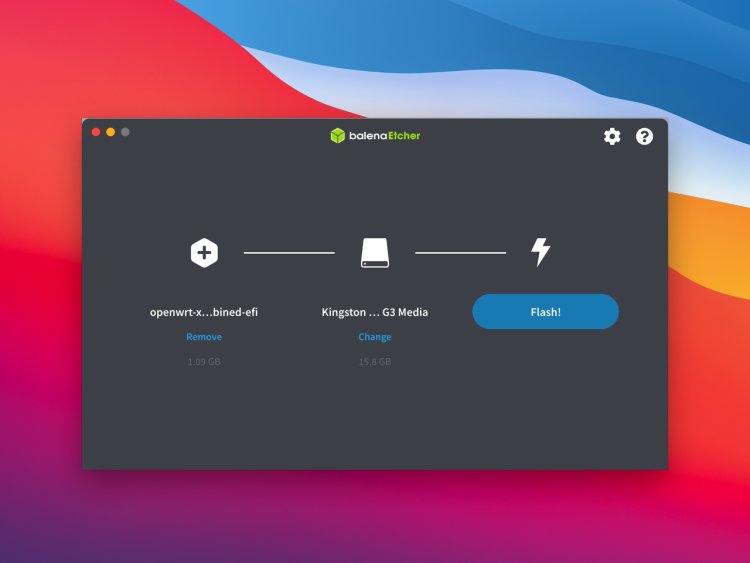
Summary
This time I will share about 'How to Flash a New Image Firmware on OpenWRT'
Continue reading about our main topic which is How to Flash a New Image Firmware on OpenWRT
This article provides a detailed step-by-step guide on how to flash a new image firmware on an OpenWRT router. It outlines the prerequisites, precautions, and the process involved in upgrading or changing the firmware to gain improved performance, bug fixes, and new features. The guide covers accessing the router's web interface, backing up settings, uploading the new firmware, and completing the flashing process.
Learn how to upgrade your OpenWRT router's firmware with ease! This comprehensive guide takes you through the process of flashing a new image firmware. Discover the prerequisites, precautions, and step-by-step instructions for a successful firmware update. Enhance your router's performance and access advanced features by following this expert guide.
OpenWRT is an open-source firmware for routers and other embedded devices that offers advanced customization and features beyond what stock firmware provides. If you're looking to upgrade or change your router's firmware to a new image on OpenWRT, this step-by-step guide will walk you through the process.
Flashing a new image firmware on OpenWRT involves replacing the existing firmware with a newer version or a different firmware altogether. This can provide performance improvements, bug fixes, and access to new features. Before you begin, make sure you have the following:
Prerequisites
- Compatible Router: Ensure that your router is supported by OpenWRT. Check the OpenWRT Supported Devices page to confirm compatibility.
- New Image Firmware: Download the new image firmware for your specific router model from the OpenWRT Downloads page. Choose the appropriate firmware version based on your router's hardware.
- Computer: You'll need a computer to access your router's web interface and upload the new firmware.
- Ethernet Cable: Connect your computer to your router using an Ethernet cable for a stable connection during the flashing process.
- Now that you have everything you need, follow these steps to flash the new image firmware on your OpenWRT router:
Access the Router's Web Interface
- Connect your computer to your router using an Ethernet cable.
- Open a web browser and enter the default IP address of your router (usually 192.168.1.1) in the address bar.
- You'll be prompted to enter a username and password. Use the credentials you set up during the initial OpenWRT installation or the default credentials (often "root" for the username and no password).
Backup Your Settings
- Before proceeding, it's recommended to create a backup of your current router settings. This will help you restore your configuration if needed
Navigate to the "System" Tab
- In the router's web interface, go to the "System" tab or a similar section
Firmware Upgrade
- Look for an option like "Firmware Upgrade" or "Flash Firmware" within the "System" tab.
Upload the New Image Firmware
- Click on the "Browse" or "Choose File" button to select the new image firmware file you downloaded earlier.
- Once selected, click the "Upload" or "Flash" button to begin the flashing process.
Wait for the Flashing Process
- The router will now initiate the flashing process. This might take a few minutes. Do not interrupt the process.
Reboot the Router
- Once the flashing process is complete, the router will automatically reboot with the new firmware.
Perform a Factory Reset (Recommended)
- To ensure a clean transition to the new firmware, perform a factory reset through the router's web interface.
Restore Settings
- After the router reboots, log in to the web interface again and restore your backed-up settings if necessary.
Congratulations! You have successfully flashed a new image firmware on your OpenWRT router. You can now enjoy the updated features and improvements provided by the new firmware version.
Remember that flashing firmware carries some risks, so make sure to carefully follow the instructions and back up your settings before proceeding. If you encounter any issues during the process, refer to the OpenWRT documentation or community forums for assistance.
Conclusion
So I think you might understand and like our article about How to Flash a New Image Firmware on OpenWRT. So in my conclusion, If you don't understand any of the steps then don't hesitate to leave a comment in the space we have provided.
Share with your friends and spread this article to the whole world😍
Assalamualaikummm..